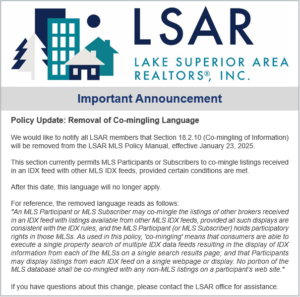*UPDATE* The LSAR Board of Directors has approved a modification to the “Coming Soon” and “Hold-No Showings” statuses effective June 1, 2021.
The “Coming Soon” status will now be available AFTER the listing date (for no more than 21 days). This also means that the status is now available to Wisconsin listings as it is available during the listing period. In addition, the “Coming Soon” status will be disseminated in data feeds.
A new “Showing Start Date” field has been added and will appear as a required field when the “Coming Soon” or “Hold-No Showings” status is selected. The listing will automatically become “Active” on the “Showing Start Date” and the agents will be able to schedule showings to occur on or after the “Showing Start Date.”

The LSAR Board of Directors has adopted the required NAR “Clear Cooperation” Policy effective April 1, 2020.
What is it?
Within one business day of any public marketing of a property (including flyers, yard signs, digital marketing, website displays, etc.) by any person (including the seller and/or their representatives) the property MUST be entered into the MLS.
How will it work?
If your executed listing agreement allows for a pre-marketing period, you would enter the property in the MLS with the “Coming Soon” status. LSAR has drafted a “Coming Soon Listing Authorization Form” which must be completed and signed and kept on file. This form must be made available to LSAR staff upon request. During the “Coming Soon” period the property may NOT be shown by anyone. On the showing start date, your listings will automatically switched to “Active.”
Is this the same as the two business day input rule?
No. While the two are related, the Clear Cooperation rule requires entry within one business day of marketing. The input rule requires a property to be listed within two business days of the listing date (contract start date).
Does this apply to the MN Facilitator Services Agreement?
The key to determining if listing taken under this type of agreement centers on lines 15 and 151. Line 15 indicates whether the listing is taken on an exclusive or non-exclusive basis. As the MLS does not accept non-exclusive listings, “Exclusive” would need to be indicated on this line in order for entry in the MLS. Line 151 specifies whether or not compensation is offered to cooperating brokers. As the MLS does not accept listings that do not offer compensation to cooperating brokers, “Shall” must be selected on this line in order for the listing to be eligible for entry. Provided lines 15 and 151 are marked accordingly, any public marketing of the property by the agent or the seller would require the listing to be entered under the MLS Rules & Regulations.
Can’t I just use a Certificate to Withhold Property Listing Form (OEX)?
While OEX listings are still an option available to sellers and MLS participants, NO PUBLIC MARKETING of OEX properties may occur under this policy. If any public marketing of an OEX property does occur, it MUST be entered into the MLS.
What happens if my seller publicly advertises the listing?
This policy applies to ANY advertising of the listing, including by the seller or other parties so it would be subject to the Clear Cooperation policy.
How will the “Coming Soon” status work?
This status can be used prior to the listing agreement start date and cannot exceed 21 days from date of entry. The listing will automatically become active on the “Showing Start Date.” Listings in this status will be disseminated in data feeds. Listings with this status cannot be shown by anyone. When you select Coming Soon for the status, you will be prompted to enter a “Showing Start Date.” The listing will automatically become active on the “Showing Start Date” and ShowingTime scheduling will be blocked out up until this date.
What happens on the “Showing Start Date?”
On the “Showing Start Date”, listings with the Coming Soon status will automatically be switched to “Active” by the system.
Can I change the “Showing Start Date?”
A properly executed amendment to the listing agreement would need to be submitted to the LSAR in order to change the listing date in the MLS and therefore, the date the listing goes to active status. Remember, the property CANNOT be shown by anyone while in Coming Soon status.
What happens if I don’t follow the rule?
LSAR MLS Rules include a fine of $1,000 for failure to enter a listing within one business day of public marketing. In addition, the fine for allowing showings on a listing unavailable for showings (including coming soon listings) is $1,000.
Who can I contact if I have questions?
Maranda DeSanto: maranda@LSARealtors.com
Resources:
NAR Page on Clear Cooperation
LSAR Coming Soon Listing Authorization Form
LSAR MLS Rules & Regulations (Section 1.01, 1.3, Exhibit A)